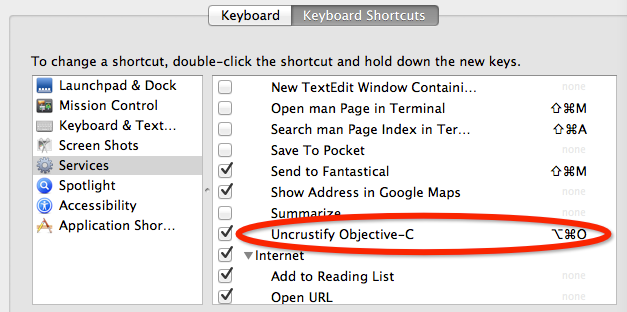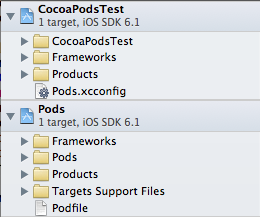zsh配置默认的编辑器
1.打开zshrc
1 | vi ~/.zshrc
|
2.定义一些快捷命令,找到# Customize to your needs…这一行,输入
1 2 | alias vi='vim' # 表示在命令行输入vi 。就打开vim alias subl = '/Applications/Sublime\ Text\ 2.app/Contents/SharedSupport/bin/subl' |
3.输入subl,就可以打开sublime text
1 2 3 | alias -s html=subl # 在命令行直接输入后缀为 html 的文件名,会在 sublime text 中打开 alias -s rb=subl # 在命令行直接输入 ruby 文件,会在 sublime text 中打开 alias -s txt=vi # 在命令行直接输入 ruby 文件,会在 vim 中打开 |